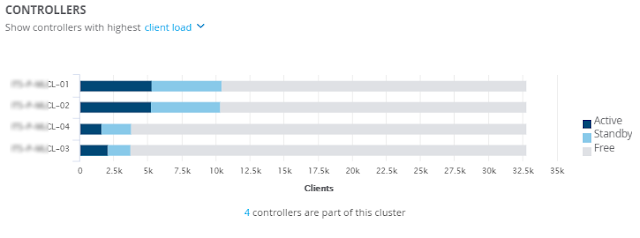A nice feature for some situations is to use an Emoji SSID instead of a plain text SSID. Many Wi-Fi controllers support this by allowing cut and paste into the GUI but this is not true for the Cisco C9800 Catalyst wireless controllers.
The WLAN edit screen only permits "
However, it is possible to configure an emoji SSID from the CLI.
First determine the UTF-8 HEX encoding of the chosen emoji. For example to use a pretzel https://symbl.cc/en/1F968/ shows that the UTF-8 HEX would be F0 9F A5 A8. Each byte then needs to be escaped with a backslash and x to indicate hex to give \xF0\x9F\xA5\xA8
To configure on the CLI:
EWC(config-wlan)#no shutdown
Then add the new WLAN to a policy tag so that it is broadcast
EWC(config)#wireless tag policy policy-tag-1
EWC(config-policy-tag)#wlan emoji policy policy-prof-1
The new SSID will now transmit and show the chosen emoij, here is the pretzel as shown on Windows
One thing to note is that although the SSID was entered as hex it is not read back this way. The CLI and WLAN overview screen show it one way and the WLAN edit screen another.
EWC#sh run wlan emoji
wlan emoji 2 p^_%(
no shutdown
Also note that once the SSID is created in this way you can no longer configure any paramters via the GUI as it checks the SSID against the rules again so all configuration must be via CLI.
NB. Screenshots and behaviour on IOS-XE 17.12.1