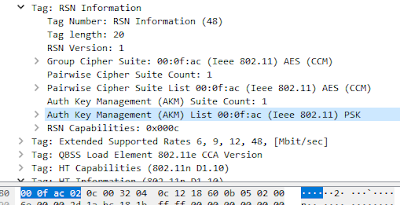Manually blacklisting a client in an Aruba AOS 8 cluster involves a somewhat un-obvious configuration. Normally configuration for a cluster managed by a mobility master is done at the mobility master and then pushed out to the relevant controllers based on the level of the hierarchy. In addition changes are usually done in configuration mode on the mobility master. However, when blacklisting a client device this is done on an individual controller CLI in enable mode.
To blacklist a client, login to any controller in the cluster:
(MY-CONTROLLER-01) #stm add-blacklist-client 8CF5A3CCD483
This will push this config out to all controllers in the cluster so it doesn't appear to matter which controller this command is executed on.
This is the corresponding user trace when a client is blacklisted:
Feb 10 12:07:01 :501103: <3677> <WARN> |stm| Blacklist add: 8c:f5:a3:cc:d4:83: Reason: user-defined
Feb 10 12:07:01 :501000: <3677> <DBUG> |stm| Station 8c:f5:a3:cc:d4:83: Clearing state
Feb 10 12:07:01 :522004: <5025> <DBUG> |authmgr| auth_cluster_ipuser_dormant_entry_delete: ip(172.21.193.56) entry for mac 8c:f5:a3:cc:d4:83 flags 0xb
Feb 10 12:07:01 :522004: <5025> <DBUG> |authmgr| AUTH GSM Macuser Dormant Del (8c:f5:a3:cc:d4:83)
Feb 10 12:07:01 :522004: <5025> <DBUG> |authmgr| ac_macuser_dormant_entry_delete: deleted dormant mac(8c:f5:a3:cc:d4:83) entry
To check which clients are currently blacklisted:
(MY-CONTROLLER-01) #show ap blacklist-clients
Blacklisted Clients
-------------------
STA reason block-time(sec) remaining time(sec)
--- ------ --------------- -------------------
8c:f5:a3:cc:d4:83 user-defined 245 3355
5c:c5:d4:de:8e:10 user-defined 2915 685
34:02:86:b7:3d:42 user-defined 925 2675
To remove a single client from the blacklist execute the following command:
stm remove-blacklist-client 8c:f5:a3:cc:d4:83
To remove all clients from the blacklist execute the following command:
stm purge-blacklist-client
NB. The purge and remove commands, unlike add are not pushed out to the other controllers in the cluster so need to be run on all controllers in the cluster.